Want to integrate your Social Media Feeds into your app? Follow these step-by-step instructions!
Download a PDF version here - backstitch Authenticating Social Media Sources
Step #1: Authenticate within the Organization Dashboard
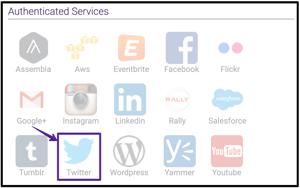 From your [Hamburger Menu], go to your Organization Dashboard.
From your [Hamburger Menu], go to your Organization Dashboard.- On the Dashboard tab, select the Social Media Source(s) you would like to authenticate.
- Enter applicable user credentials.
Step #2: Add Sources to a Topic
- From the [Hamburger Menu], select the Topic in which you would like to integrate your Social Media Source.
- Select [Edit] in the right corner of the banner.
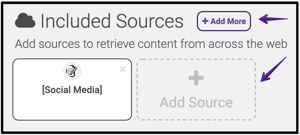
- Under Included Sources, select [Add More] or [Add Source] - both allow you to add your Social Media Source.
- Under the default External Sources tab, type your Social Media Profile URL into the Search Bar.
- Select [Add] next to your Social Media Source.
- Confirm that the Source has been added to the Included Sources and select [Done].
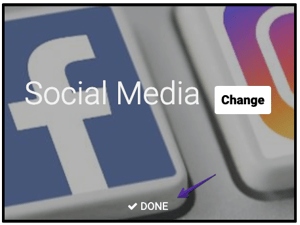
Step #3: Confirm Social Media Feed Addition
- Select [Done] at the bottom of the banner.
- Refresh your page to see your Social Media Feed!
- Repeat as needed across different Topics
.
