Want to read your audience's reactions? Enable comments to allow further interactivity.
1. When in a Topic, click the [Edit] icon
2. Scroll down to the [Plugins] section and click the [Explore] button
3. Within the [Available Plugins] popup, click the [Comments] box
4. From the array of options, select which options you would like turned on for the comments section.
-
Allow commenting - enables Comments for the Posts Published to this specific Topic.
-
Allow reactions - enables inserting of Reactions in the Comments section of the Post (i.e. 👍👎😆😥)
-
Require comment approval - users can add comments which show "pending" until an Admin reviews. Admins can Approve, Reject or Delete the comments.
-
Sync comments and reactions across Topics - allows the same comments and reactions to show for the Post in each Topic where the Post is published.
- Make reactors anonymous - users names will not be shown on the reactions.
5. Click [Done]
Note: This process must be repeated for each Topic. Plugin preferences set in one Topic do not transfer to others.
![]()
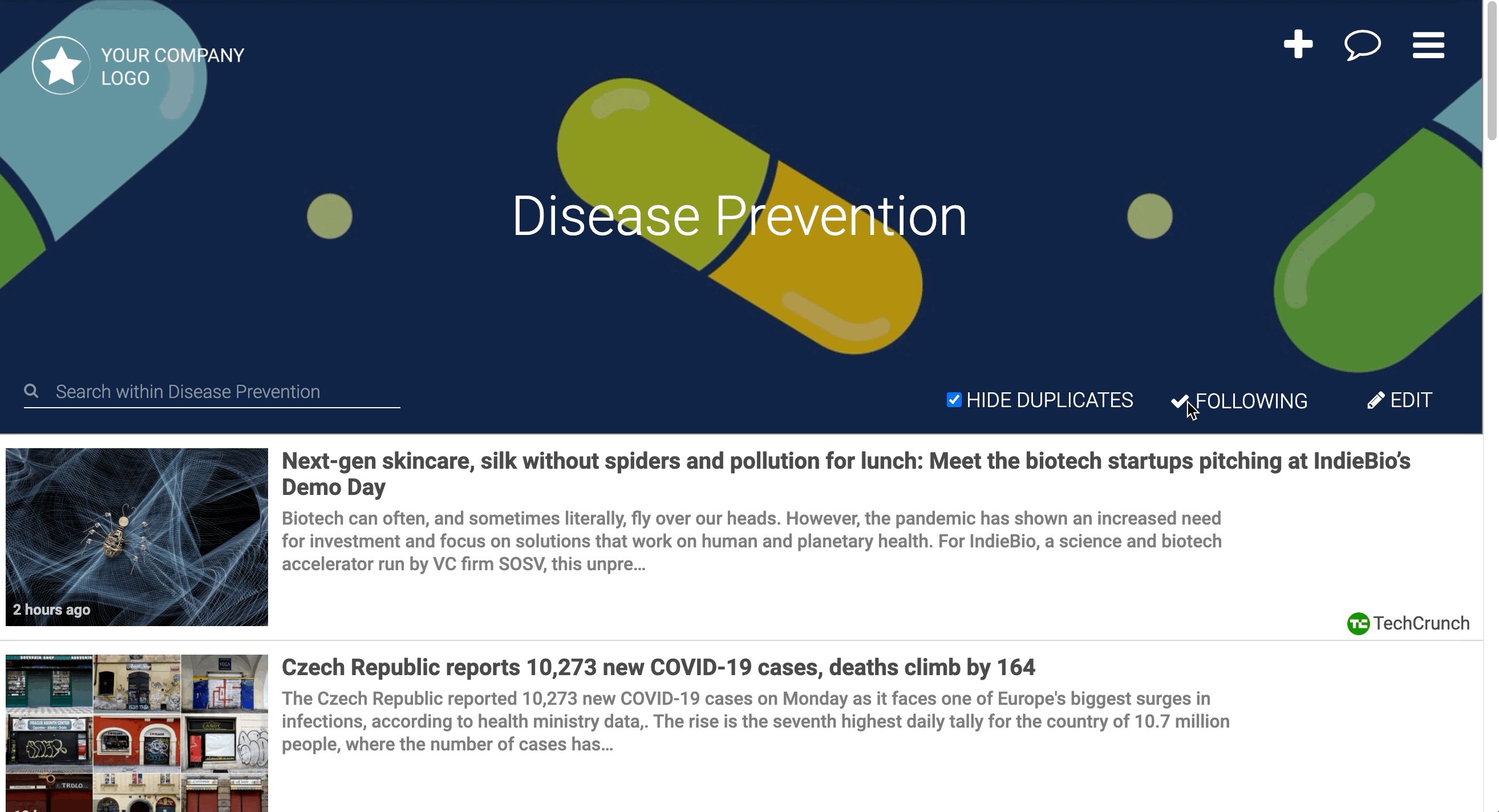
Learn more about allowing Reactions on Posts here!
