If you have multiple pictures within your article, you can easily select which image shows up as the "Main Image."
Selecting a "Main Image" ensures that your image will appear as the "Preview Image" in backstitch Reader.
Here's an example:
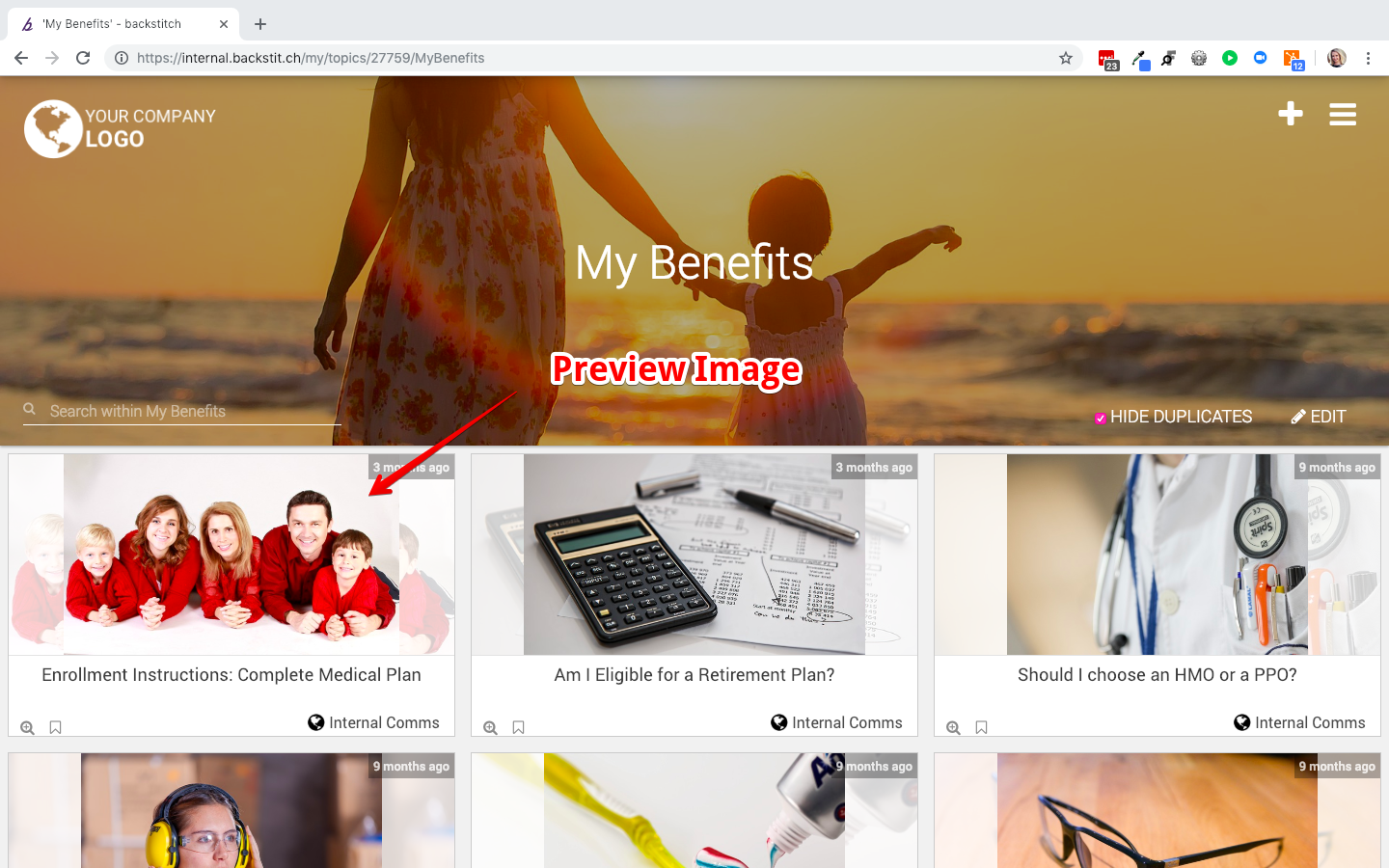
Follow these steps to choose a specific image within your Post.
- First, open up your Studio Post and click on the image you want to appear as the "Preview Image"
- A dialogue box opens up with multiple options for that image. Click on the [Image] icon on the lower right side. The icon turns blue, which indicates the image is selected.
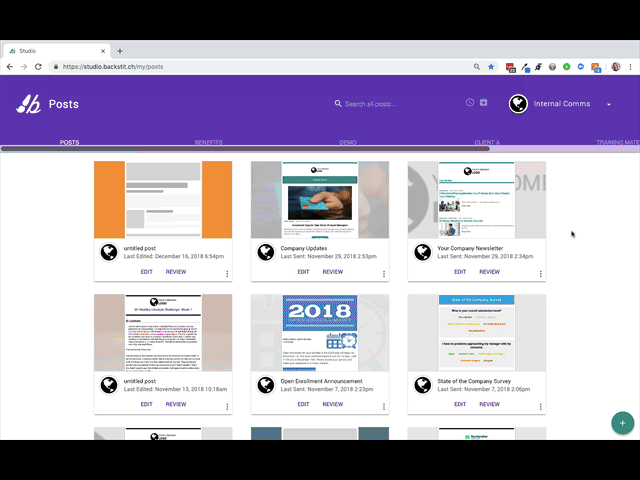
- Main Images can be photos or GIFs (not videos). Reference this article regarding optimal size and resolution.
- Be sure to click [Save], the orange check mark icon in lower right corner.
Then you are good to go! Publish your Post and see how it looks!
