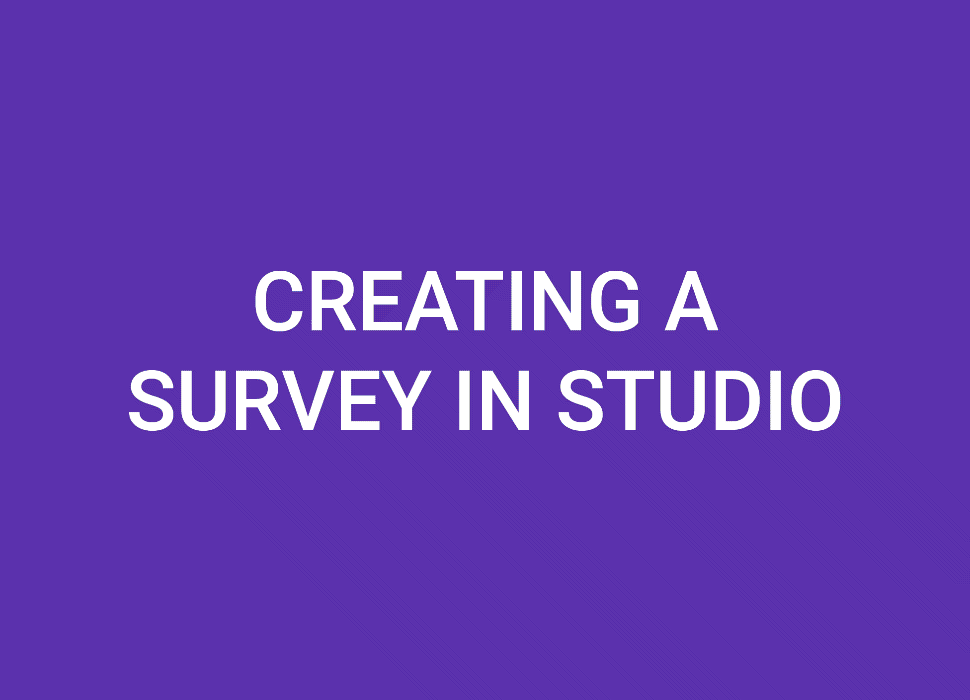Add an interactive element to your employee platform to enhance your company culture.
Employee surveys allow your company to gather informative feedback. They also provide employees the chance to be heard and engage with your company. Using this communication option helps employees feel cared for and happy.
💡 Survey Ideas
Utilize the Polls and Feedback Tracker feature in Studio to quickly create and send surveys. You can Publish to different Topics or send to specific departments.
Event Survey
If you have events planned for the year, allow employees to add their input and help customize the event to their liking. This will also help you market the event and make announcements about the event. Send a post-event survey to learn what went well and what can be improved for the next one.
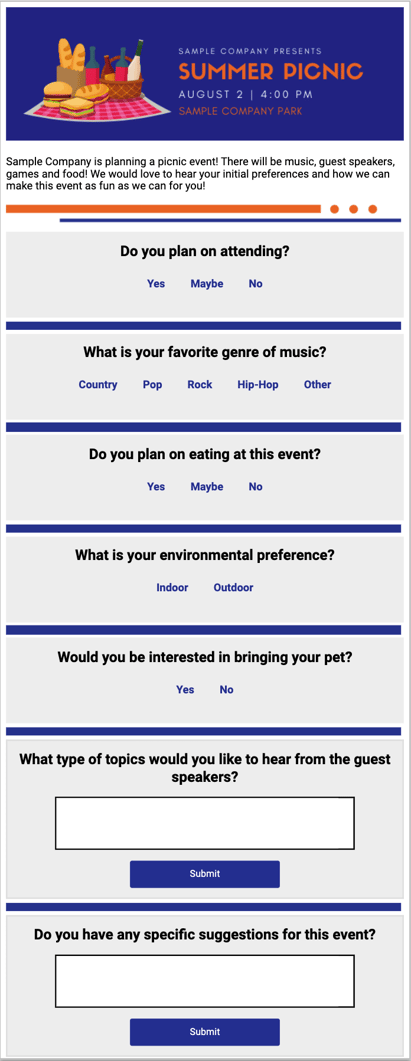
Helpful Hint: Create a new Topic entirely dedicated to the event. This allows you to send multiple surveys to the employees who are interested in going! This could also be a place to post photos from the event.
Post Open Enrollment Survey
Get feedback on how open enrollment went and learn how to improve for the next year. Learn more about open enrollment strategies here.
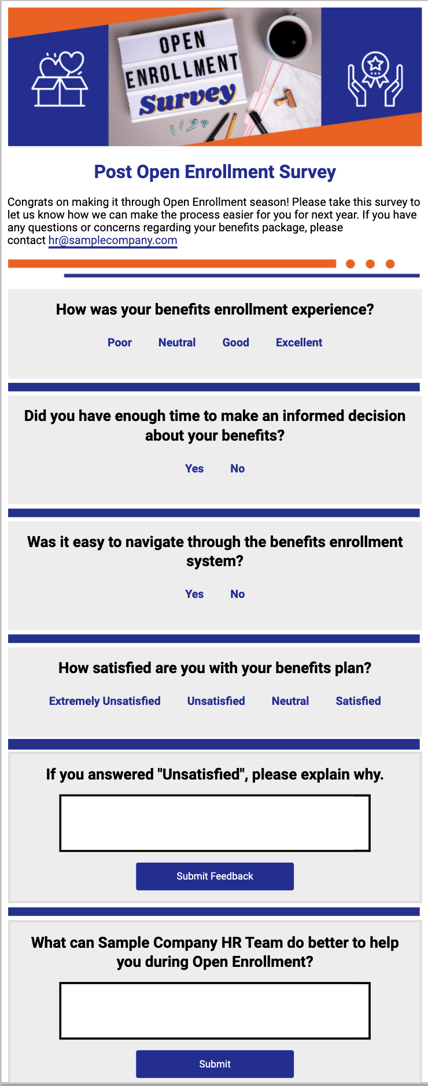
Pulse Check Survey
Simply ask how your employees are doing and ask how they feel in their work environment. This will get a gauge of their level of satisfaction and how you can provide the resources they need in a timely matter. This promotes positive company culture and shows your employees that your company is willing to put in the time to make improvements and measure the happiness of your workers.
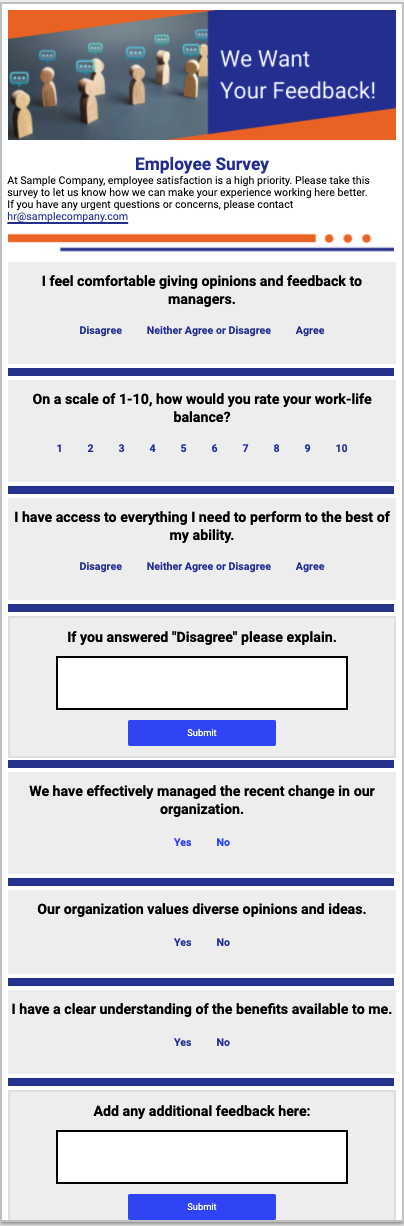
🌟 Strategies
How often should I send polls?
This depends on the type of poll and the answers you are looking for. For example, pulse surveys can be sent monthly since they can answer quickly and you can implement specific changes each time. To supplement this you can send an annual survey to get more specific answers and allow employees to give more open-ended answers. These longer surveys should not be sent as often as a pulse survey since it can be time-consuming for the employees to answer.
Incentivize employees to participate by adding prize opportunities to those who respond! Plan to budget in rewards and keep your employees engaged.
✅ How to Create a Poll
Studio makes it easy to quickly create a survey to assess your employee's perspectives.
- Create a new "Block Editor" Post. Once your new Post is open, select the [Polls] tab on the middle sidebar. Reference: "Block Editor Overview"
- The Poll editor appears. On the top line, type in your question.
- Next, fill in the "Response" lines with the possible answers. You are not required to fill in all lines. If you need to add more responses, click on [Add Response] located at the bottom left corner of the gray Poll editor box.
- To change the color of the text, click on the circle on the right side of the text and select the new color or replace the hex code.
- Click [Insert] to add the Poll to the Post. You can add an unlimited amount of Polls.
✅ How to Create a Feedback Tracker
- To add an open-ended question, select the [Feedback] tab on the middle sidebar.
- Type in your question.
- On the "Button Text" line, add the text you would like on top of the button.
- To change the color of the button, click on the circle under "background color". To change the text color, click on the circle under "text color".
- Click [Insert]. You can add an unlimited amount of Feedback questions.
Helpful Hint: To add some personality to your survey, add an image at the top of your Post. You can easily create one through Canva. (insert KB) The recommended size is 600 px X 150 px. References: "How Can I Create a New Template?" and "What's the best header image size?" You can also add new dividers or use the dividers provided in the standard Templates folder.