Create content in a new way! Utilize the Block Editor to create individual sections and put together one beautiful piece of content.
As you create a new Post, you are presented with two different options for editors: Freestyle and Block. Simply put, the Freestyle Editor should be used to create simple, quick announcements or emails. The Block Editor should be used to create longer, multi-section content like newsletters.
- The Block Editor separates pieces of content - like Text Blocks, Photos, Buttons, and Polls - to make it easy to rearrange sections as needed.
- When you create a new Post, select [Block Editor] for your editor then click the [Create] Button.
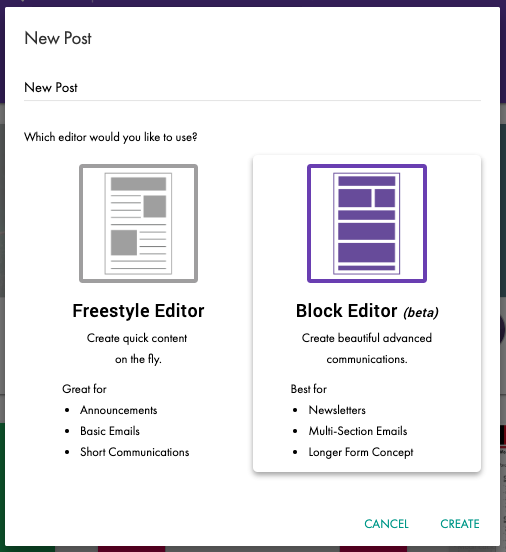
- Add to your Post by dragging and dropping a Clip, Asset or Tool.
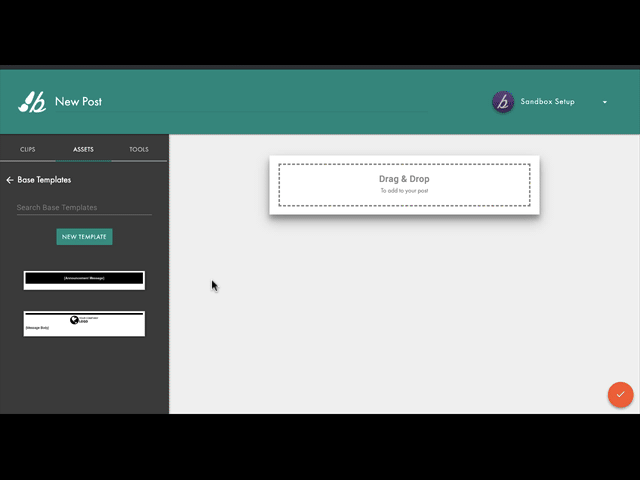
- Then, move content by clicking the [Move] icon on the right side of the Block.
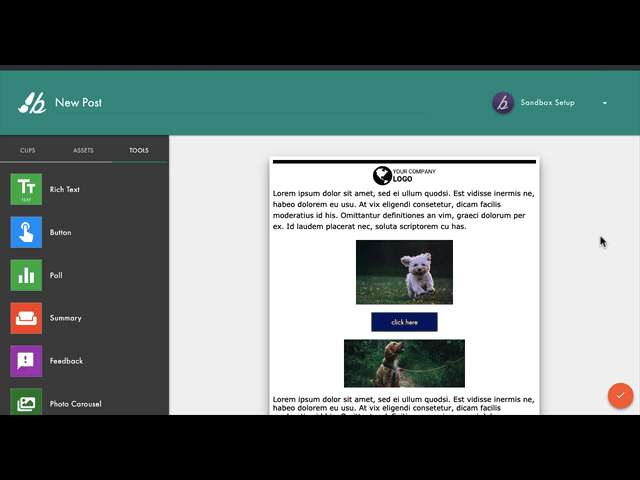
- Delete, or Edit the content within the Block by clicking the [Options] icon on the left side of the Block.
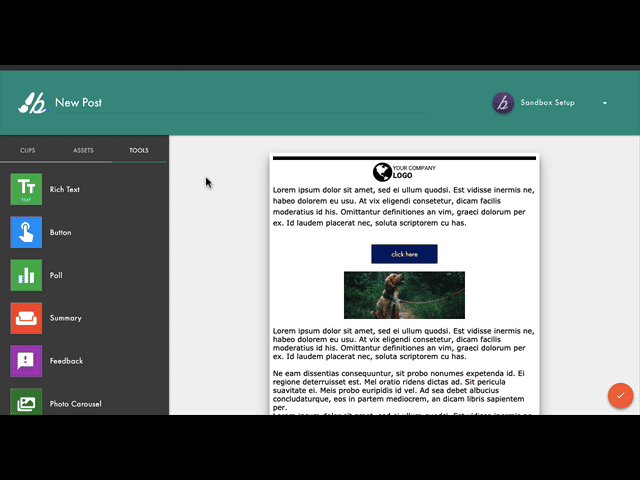
Please Note: If you don't drag/drop, clicking on the Template, Asset or Tool inserts that Block at the bottom of your Post.
