If you have attempted to authorize Outlook (Microsoft Office 365) to use with backstitch Studio and it failed, review the following to resolve the issue.
Reference a possible error message you may receive when choosing [Authorize] of Outlook in the Contact Manager, Settings menu within backstitch Studio.
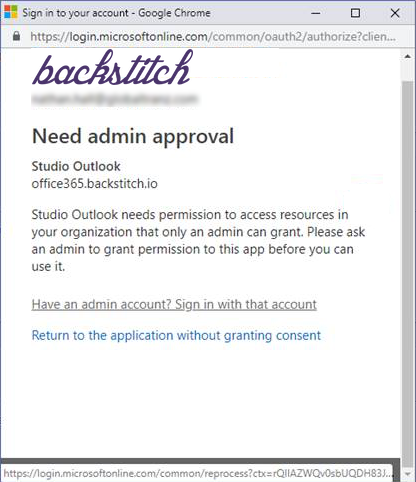
If you receive the error message, you can authorize Outlook using one of three options:
- Option 1: Contact your company's IT department to obtain admin permissions for Office 365.
- Option 2: Ask your company's IT department to enable Users to "register applications" with the Azure Active Directory admin center.
- With this option enabled, follow the backstitch process to [Authorize] Outlook. Once you have authorized Outlook within Studio using this option, your IT department can disable this "register applications" registration option in the Active Directory admin center. Reference Active Directory "User Settings" image below.
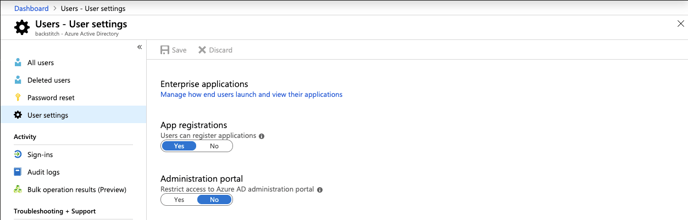
- Option 3:
- First, ask your company's IT department to [Authorize] Outlook via Studio using their Office 365 Admin credentials.
- Second, the IT contact would [Unauthorize] Outlook within Studio.
- This Outlook authorization is only needed to be completed in backstitch Studio once per company.
- Lastly, the Studio user can follow the process to [Authorize] their Outlook integration using the User's Office 365 credentials.
