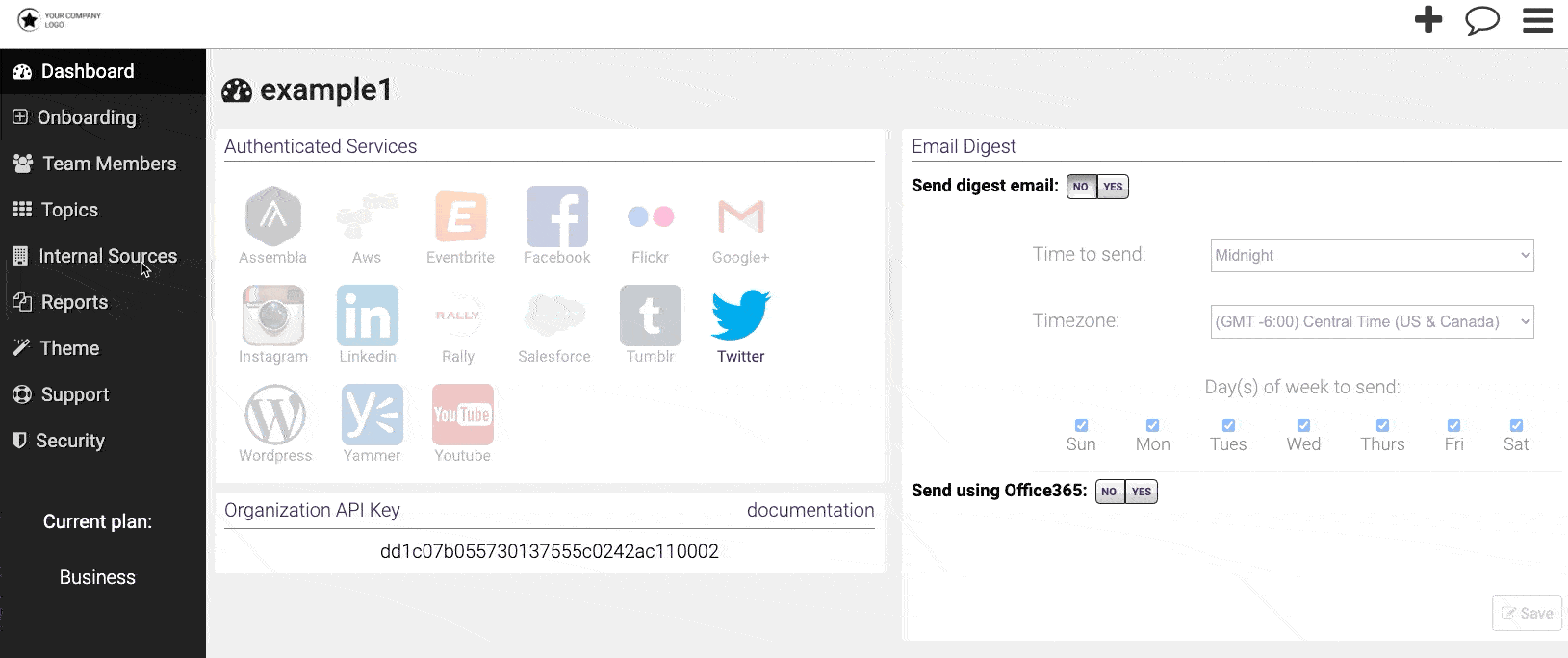Find the email address associated with the Source or Topic in the following way.
Within the Reader dashboard view:
- Click on [Internal Sources] button on the left sidebar. Then, click on the [Edit] button next to the Source in which you would like to add content.
- The dialog box shows you a unique 'vanity' email address. Publishing an email to that email address adds that content as a Post to the specific Source or Topic.
- You can change the email address by clicking on the [pencil] icon by the address, replacing the existing name and clicking [Update].

- Select the checkboxes next to "Enable Photo Sharing," "Hide Timestamp," and "Hide Title" and click [Save].
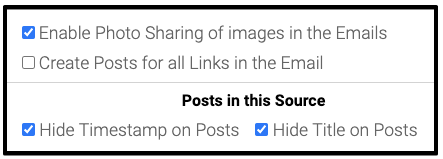
- You could give this email to your employees without admin access, so they can add relevant content to Sources or Topics.
Next, click here to review how to 'Publish' an email to a Source or Topic.