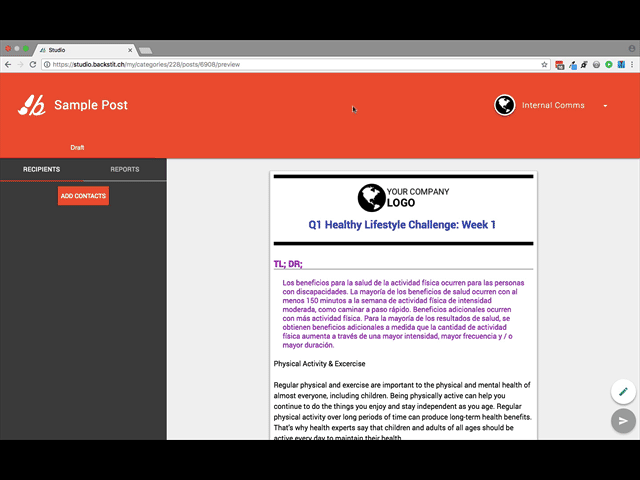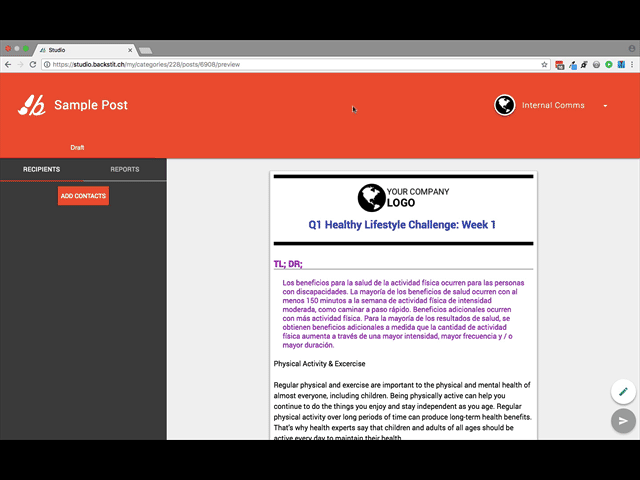Publishing to Member Teams
The process is very similar to Publishing a Post to a regular Source/Topic.
Begin at the Studio Post Manager.
- To Publish to a Team, go to the "Review" screen on the Post you want to share.
- Once you are there, select [Publish To]. This will bring a pop-up menu that will say "Publish to Devices."
- At the top right of that pop-up menu, select the dropdown menu that says Your Company Name - Members, Sources or Teams.
- Then choose "Your Company Name Teams."
- Team names are displayed alphabetically and the "Find Contact" can be used to search for a Team name.
- Select which Team you want to Publish the content to by clicking on the name (notice the radial button shows a check mark). Clicking the name again, deselects it.
- After your selection, click [Close].
- Lastly, you will select the purple [Publish] Button (bottom right corner of the screen) to Publish your Post.
- When publishing to a Member Team within the app, you are presented with a "Push Notification" dialog box. Enter the Push Notification Text you would like displayed when the Member receives the notification on their mobile phone. The link directs the Member to your created content using the designated mobile app. (Push Notifications do not display on the web app browser.)