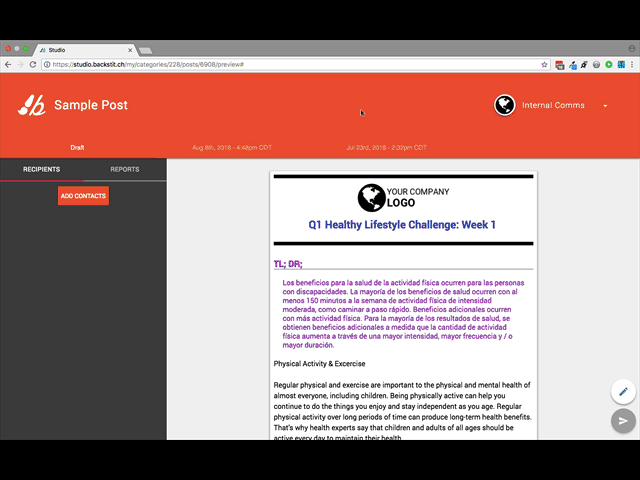Studio allows you to chose which employees get to see what content within Reader.
After understanding how to share your content, let's take a deeper dive into learning the difference between Publishing to a Source, Member and Team.
- A Source provides content to the Topics they are connected to. If you want everyone that can view a certain Topic to see your Post, then Publish your content to that Source. Publish your Post to a Source by selecting [Publish To]. Reference How do I Publish to Sources?
- Publishing to an individual Member Publishes the Post to the [My Notifications] Topic on the app for that specific Member. Publish your Post to them by selecting [Publish To]. Reference How do I Publish to Members?
- Publishing to a Team is essentially the same as Publishing to a Member, except it Publishes to the group of Members at the same time. The Post displays in each Member's [Notifications] Topic. Publish your Post to a Team by selecting [Publish To]. Reference How do I Publish to Teams?
- To view these options of Publishing your Post to a Source, Member or Team, begin at the Studio Post Manger. Select the [Review] screen of your Post. Select [Publish To] to display the "Publish to Devices" dialog box. With [Devices] selected, the options are available in the top right drop-down menu.